更新日:、 作成日:
Twitter ボタンのツイートを設定する
はじめに
サイトやブログなどに Twitter ボタンの Share Button を設置する方法を紹介します。
Share Button とは、Twitter ボタンの中で最も基本的なボタンです。通常 Twitter ボタンといえばこれを指します。
Share Button は次の特徴を持っています。
- そのページに対するツイートをするボタンです。
- ツイートに「ページの URL」、「ユーザー名」、「ハッシュタグ」などを含められます。
その他のタイプのボタンについては「Twitter ボタンを設置する」をご覧ください。
Share Button を設置する
「Twitter Publish」(英語) サイトへ行き、[Twitter Buttons] をクリックします。
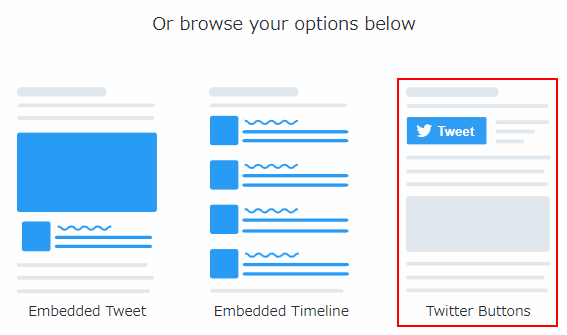
[Share Button] をクリックします。
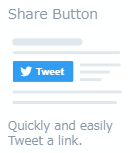
[Copy Code] をクリックしてコードをコピーしたら、それをサイトやブログに貼り付けて設置できます。
[set customization options] をクリックしてオプションを変更できます。

オプションを変更したら [Update] をクリックするとコードが更新されます。

スポンサーリンク
オプションの設定
「Share Button Options」(英語) サイトにオプションの説明が記載されています。
次の項目があり、ボタンをクリックしたときに予めツイートの内容を入力できます。
- Do you want to prefill the Tweet text?:指定した文字を含められます。
- Do you want to set a specific URL in the Tweet?:未入力だとページの URL が自動で入力されます。特定の URL を使用するのはそれを入力します。
- Would you like this Tweet to include your screen name?:指定したユーザー名を含められます。
- Would you like to set a hashtag for the Tweet?:指定したハッシュタグを含められます。
- Do you want to recommend accounts?:フォローしてほしいユーザー名を含められます。
- How would you like the button displayed?:ボタンを大きくできます。