更新日:、 作成日:
Windows 10 タブレットモードでタスクバーにアプリやウィンドウのアイコンを表示する
はじめに
Windows10 のタブレットモードで、タスクバーにアプリやウィンドウのアイコンを表示する方法を紹介します。
タスクビューを表示することなくウィンドウの切り替えができるので便利です。
アプリやウィンドウのアイコンを表示する
タブレットモード で [タスクバー] を長押しして [アプリのアイコンを表示] をチェックします。
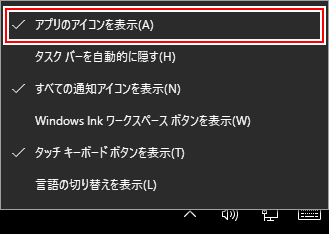
タスクバーにアプリやウィンドウが表示されます。

設定から変更する
設定画面にも同じ項目があります。
[スタートボタン] をクリックして [設定] をクリックします。

[システム] をクリックします。

[タブレット] をクリックします。

[タブレットの追加設定を変更する] をクリックします。

[タスクバーのアプリのアイコンを非表示にする] をオフにします。
ここからタブレットモードの設定を変更できます。

タスクバーにアイコンを表示させられます。

スポンサーリンク