更新日:、 作成日:
ワード 行間や段落の間隔を変更する
はじめに
ワードの行間や段落の間隔を変更する方法を紹介します。
ページ全体や一部の行間や段落の間隔を広くしたり狭くできます。
ページの行数を変更しても行間が変更されます。フォントサイズに合わせることもできます。
行間と段落について
段落とは、改行されるまでの文字列のことです。
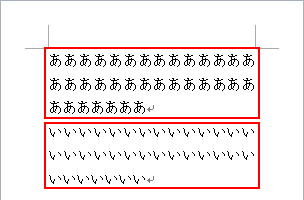
行間とは、1 行の高さのことです。
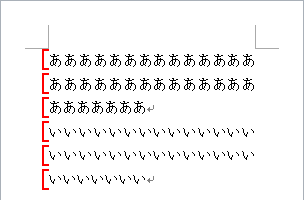
これらの間隔を変更できます。
ページ全体の行間や段落の間隔を変更する
次のような文章の行間や段落の間隔をまとめて変更する方法を紹介します。

[デザイン] タブをクリックし、ドキュメントの書式設定グループにある [段落の間隔] をクリックして [間隔] を選択します。

行間と段落の間隔がまとめて変更されます。

任意の間隔にするには [ユーザー設定の段落間隔] をクリックします。

[段落前・後] から段落の間隔を、[行間] から行間を調整できます。変更したら [OK] をクリックします。

スポンサーリンク
一部の行間と段落の間隔を変更する
行間を変更する
行間を変更したい [段落] をクリックまたは範囲選択します。

[ホーム] タブをクリックし、段落グループにある [行と段落の間隔] をクリックして [行間] を選択します。

段落の行間だけが変更されます。

段落の間隔を変更する
段落を変更したい [段落] をクリックまたは範囲選択します。

[レイアウト] タブをクリックして、段落グループにある間隔の [前] または [後] を変更します。

[前] を変更すると、段落の前の間隔が変更されます。

[後] を変更すると、段落の後の間隔が変更されます。

行間と段落の間隔を細かく変更する
[ホーム] タブをクリックし、段落グループにある [行と段落の間隔] をクリックして [行間のオプション] をクリックします。

[段落前・後] から段落の間隔を、[行間] から行間を調整できます。変更したら [OK] をクリックします。

行数を変更する
ページの行数を変更すると 1 行の高さが変更されるので、それに合わせて行間も変更されます。
[レイアウト] タブをクリックして、ページ設定グループにある [右下矢印] をクリックします。

[行数] を変更して [OK] をクリックします。

行数に合わせた行間になります。
フォントの高さに合わせる
行数に関係なく行間をフォントのサイズに合わせるには、[段落] をクリックまたは範囲選択します。

[ホーム] タブをクリックして、段落グループにある [右下矢印] をクリックします。

[インデントと行間隔] タブをクリックし、[1 ページの行数を指定時に文字を行グリッド線に合わせる] のチェックを外して [OK] をクリックします。

フォントのサイズが行間になります。
スポンサーリンク