更新日:、 作成日:
Windows 10 を前のバージョンに戻す
はじめに
Windows10 を前のバージョンに戻す方法を紹介します。
大型アップデート (October 2018 Update など) をして問題があったときは前の状態に戻せます。
ただしアップデートしてから 10 日経過しているときは戻せません。
前のバージョンに戻す
[スタートボタン] をクリックして [設定] をクリックします。

[更新とセキュリティ] をクリックします。
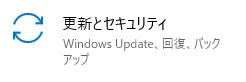
[回復] をクリックします。

[開始する] をクリックします。
このボタンは大型アップデートしてから 10 日経過すると表示されなくなります。

戻す理由をチェックして [次へ] をクリックします。

[行わない] をクリックします。

画面の指示に従って [次へ] をクリックしていきます。
最後に [以前のビルドに復元する] をクリックします。

大型アップデートを適用する前のバージョンに戻ります。
Windows はアップデートすることでセキュリティを高めているので、これは一時的な対処にすぎません。メーカーやドライバやソフトなどの対応で問題が発生しなくなったら、再び大型アップデートする必要があります。
スポンサーリンク