更新日:、 作成日:
Windows 10 バージョンを表示する
はじめに
Windows 10 のバージョンを表示する方法を紹介します。
大型アップデートを適用するとバージョンが更新されます。
それ以外の Windows Update では変更されません。
バージョンを表示する
winver と設定画面の両方で表示する方法を紹介します。
winver から
検索ボックスに winver と入力して [winver] をクリックします。
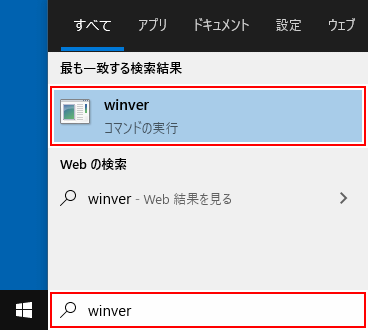
バージョンが表示されます。
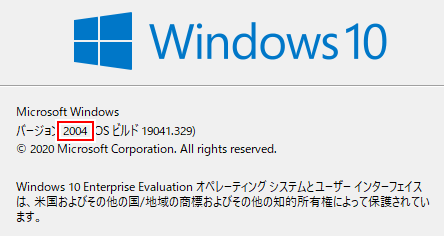
設定から
[スタートボタン] をクリックして [設定] をクリックします。

[システム] をクリックします。

[詳細情報] をクリックします。

バージョンが表示されます。 Win ![]() + Pause キーを入力しても表示できます。
+ Pause キーを入力しても表示できます。

スポンサーリンク