更新日:、 作成日:
ワード 上書きモードを解除する
はじめに
365202120192016:対応
ワードの上書きモードを解除する方法を紹介します。
上書きモードとは文字を上書きしながら入力していくモードです。
通常の挿入モードと切り替えて入力できます。解除できないときの対処法も紹介します。
入力モードを表示する
上書きモードを解除するのに、この操作は必要ありません。説明をわかりやすくするために行っています。
[ステータスバー] を右クリックして [上書きモード] をチェックします。
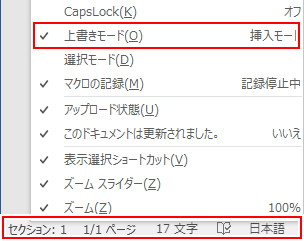
ステータスバーに「上書きモード」か「挿入モード」が表示されます。
上書きモードを解除する
Insert キーを入力するたびに「上書きモード」と「挿入モード」が切り替わります。
切り替わらないときは [ファイル] をクリックして [オプション] をクリックします。

[詳細設定] をクリックし、編集オプションにある [上書き入力モードの切り替えに Ins キーを使用する] をチェックして [OK] をクリックします。

これで Insert キーを入力して挿入モードにすれば、上書きモードを解除できます。
スポンサーリンク