更新日:、 作成日:
エクセル グラフを重ねる
はじめに
365202120192016:対応
エクセルのグラフを重ねる方法を紹介します。
棒グラフと折れ線グラフのように 2 種類のグラフを重ねて作成できます。
棒グラフの棒の部分を重ねたり離すことができます。
2 種類のグラフを重ねる
棒グラフと折れ線グラフのように 2 つのグラフを組み合わせるには、[挿入] タブをクリックし、[おすすめグラフ] をクリックします。
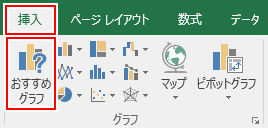
[すべてのグラフ] タブをクリックし、[組み合わせ] から [グラフの種類] を変更します。必要なら第 2 軸をチェックします。
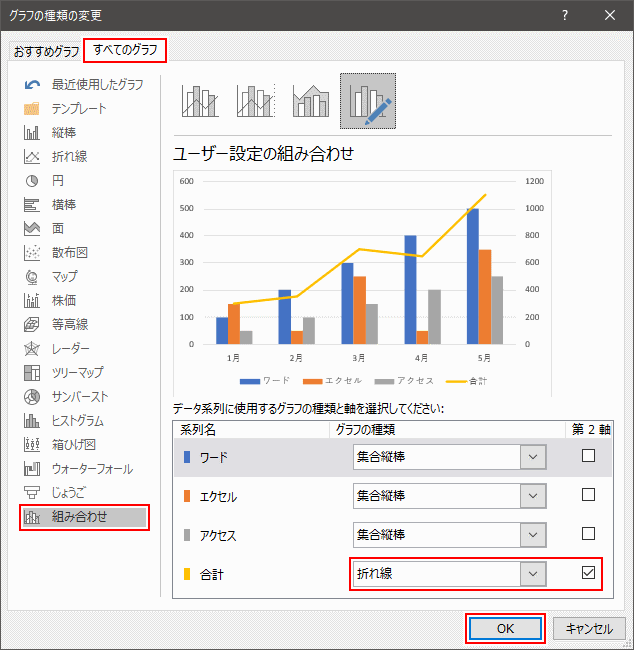
2 種類のグラフを重ねられます。

詳しくは「エクセル 複合グラフの作り方」をご覧ください。
グラフを重ねる
棒グラフで重ねられます。
グラフの [データ] を右クリックして [データ系列の書式設定] をクリックします。

[系列の重なり] を右側にするとグラフが重なり、左側にするとグラフが離れます。

重ねるとこのようになります。

最大まで離すとこのようになります。

スポンサーリンク